A Writer’s iPad
Michael FarrellHave you been searching for the perfect typing application for iPad? I have. There are a few big names recommended all over the internet: Ulysses, Bear, Werdsmith, Drafts…
The problem with the majority of these is that they are subscription-based, which automatically disqualifies them for me. I hate subscriptions. If I have to pay for a piece of software, I want to pay once and own it. Unfortunately, many of these “pay once” applications do not receive the same amount of attention. Likely due to the high up-front cost, people don’t give them a chance.
The result of this neglect is that many of these apps don’t have recent in-depth reviews.
See iA Writer.
The most recent full review of iA Writer on YouTube is from more than a year ago.
All that said, I’m not strapped with cash (and I’m guessing you’re not either). A fantastic, free application would be ideal. However, good free apps without subscriptions or paid features are exceedingly rare.
“But what about Google Docs?"
Google Docs is fine as a barebones word processor, but for writing blog posts and organizing your next novel, there are much better options.
After digging and digging and reading and reading, I have tried and will be reviewing the following:
- Notes
- Pages
- Joplin
- Notion
- Markdown Pro
- Pretext
- 1Writer
- Drafts
- iA Writer
- Scrivener
You may object to the first two, Notes and Pages, but reviews show that for free they are the best apps to use for their respective functions. Drafts is the sole subscription model app on my list because it packs phenomenal features for free. Lastly, I am a finite human being; please show grace and forgive me if I miss a feature in one of your favorite apps.
On to the review~
Notes
Price: Free
The default note-taking app for iOS and iPadOS is honestly wonderful. This holds true for both Notes and Pages, but the nearly seamless sync between iPhone, iPad, and MacBook is one of my favorite things about these apps (besides the price). Notes has the ability to turn notes into folders, and to add folders within folders. You can draw with your finger if you want to, add photos or other attachments, and change the background color for individual notes. There is a full-screen typing mode, but as far as I can tell it is edge-to-edge with no customization. You may get tired of moving your eyes if you attempt to write a book with it, and it’s not equipped for the novelist. As the name of the app implies, it’s optimized for note-taking. At that particular job, it’s one of the best and it will remain my note-taking app.
Pages
Price: Free
The default “word-processor” (a terrible description for it) for iOS and iPadOS is fantastic, considering the price tag. As mentioned earlier, it syncs up with your other iCloud devices if you want it to. It doesn’t have the same features as Notes, but that’s because it has a different focus: formatting. Writing in Pages is unenjoyable; organization is a particular issue if you want to write a novel and have separate documents for plot, outline, character sheets, locations, and items. It can be done, but it’s not meant for that. Pages is where you go when you’re all done writing and you want to make it look pretty.
I hear you, I hear you.
“What does Pages do that I can’t do in Microsoft Word or Google Docs?"
While that comparison can be made, I think a better comparison would be between Pages and Microsoft Publisher. Sure, you can set up an MLA or APA document the same as you would in Docs or Word, and if that is all you need then Docs is best for you. However, Pages comes with formatting for flyers, books, pamphlets, newsletters, and more. Pages is what you use to make that “Missing Dog” poster or to prepare your e-book for publishing. I find no reason to search for an alternative in that regard.
Joplin
Price: Free
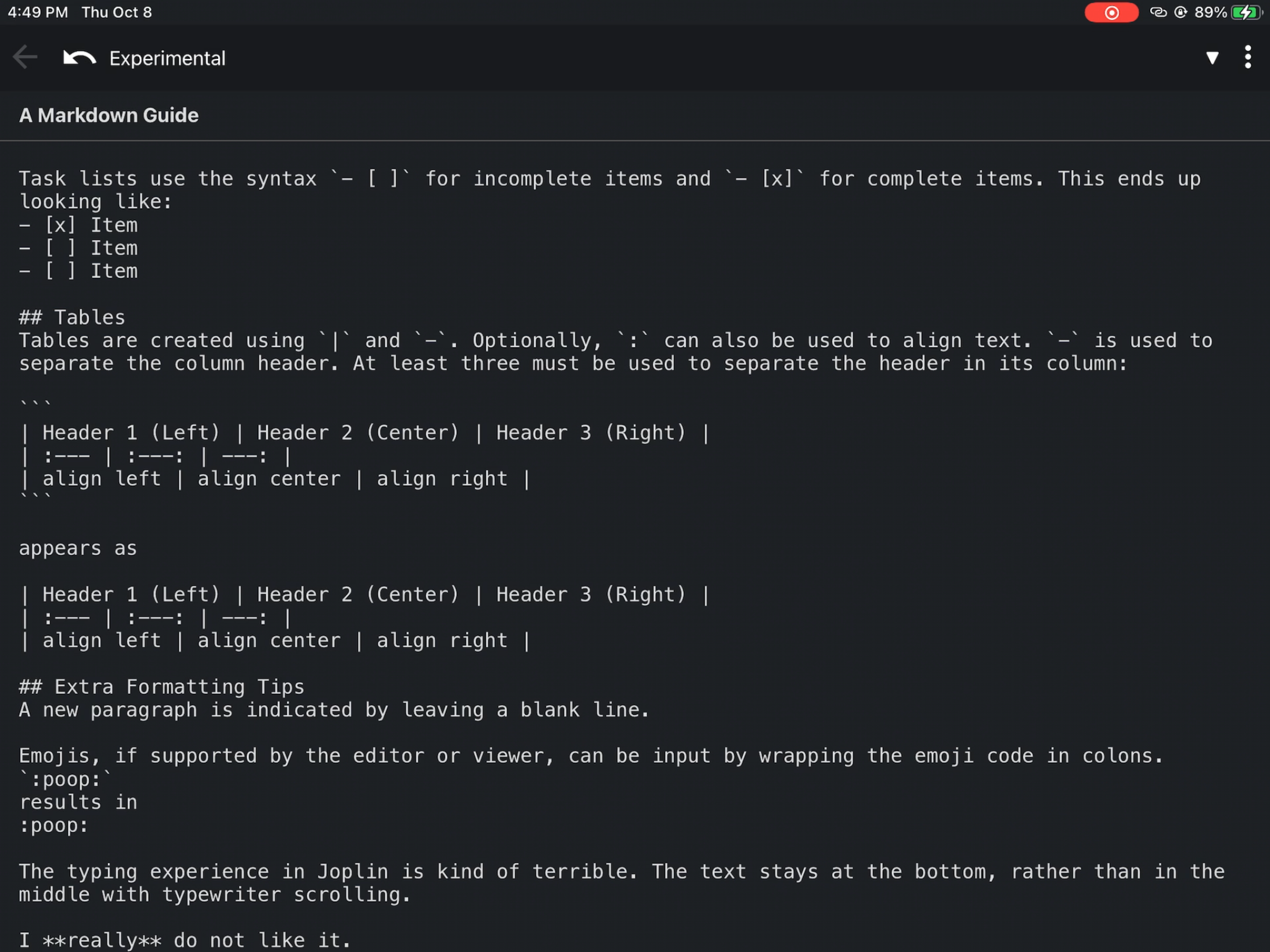
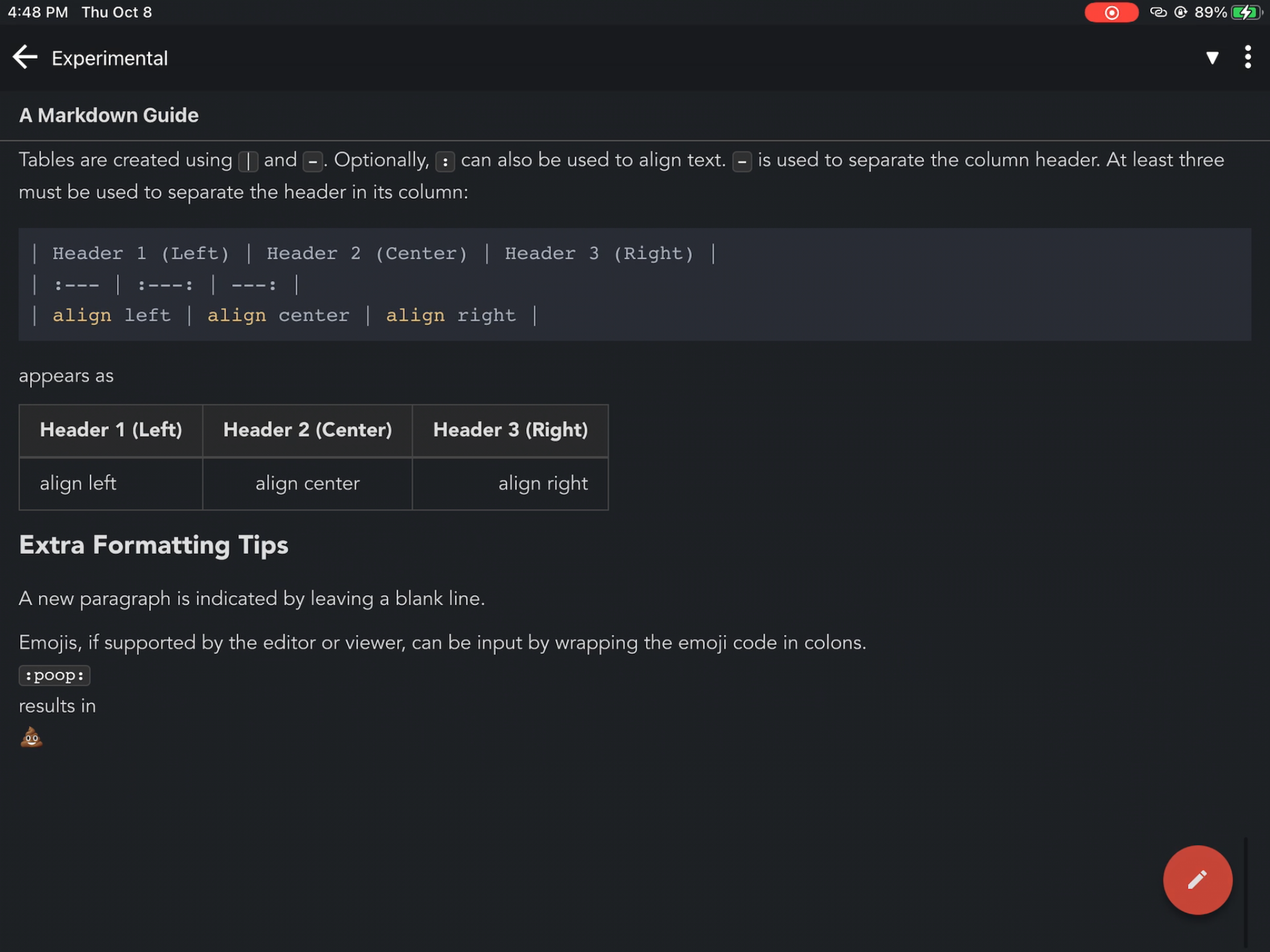 Joplin is an interesting cross-platform, FOSS application that is available almost everywhere: iOS, Android, MacOS, Windows, and Linux. It offers syncing capabilities through a few different services, including DropBox, OneDrive, WebDAV, AWS S3, and NextCloud. This is the biggest upside to Joplin. The desktop application is customizable using CSS, which can be a pro or a con depending on who you are. However, as far as I can tell, the iOS/iPadOS app is not nearly as configurable as the desktop application. It’s ugly, and none of the themes fix that. The markdown preview is terrible. It doesn’t show you any formatting as you edit, and the screen splits horizontally rather than vertically. Lacking many features and using an interface that looks and feels like it was designed in 2004, Joplin is an app I wouldn’t otherwise use if it were not for its fantastic cross-platform capabilities. The fact that it is open source is great, and I’d love to see them take this app and turn it into something greater.
Joplin is an interesting cross-platform, FOSS application that is available almost everywhere: iOS, Android, MacOS, Windows, and Linux. It offers syncing capabilities through a few different services, including DropBox, OneDrive, WebDAV, AWS S3, and NextCloud. This is the biggest upside to Joplin. The desktop application is customizable using CSS, which can be a pro or a con depending on who you are. However, as far as I can tell, the iOS/iPadOS app is not nearly as configurable as the desktop application. It’s ugly, and none of the themes fix that. The markdown preview is terrible. It doesn’t show you any formatting as you edit, and the screen splits horizontally rather than vertically. Lacking many features and using an interface that looks and feels like it was designed in 2004, Joplin is an app I wouldn’t otherwise use if it were not for its fantastic cross-platform capabilities. The fact that it is open source is great, and I’d love to see them take this app and turn it into something greater.
Notion
Price: Free for individuals
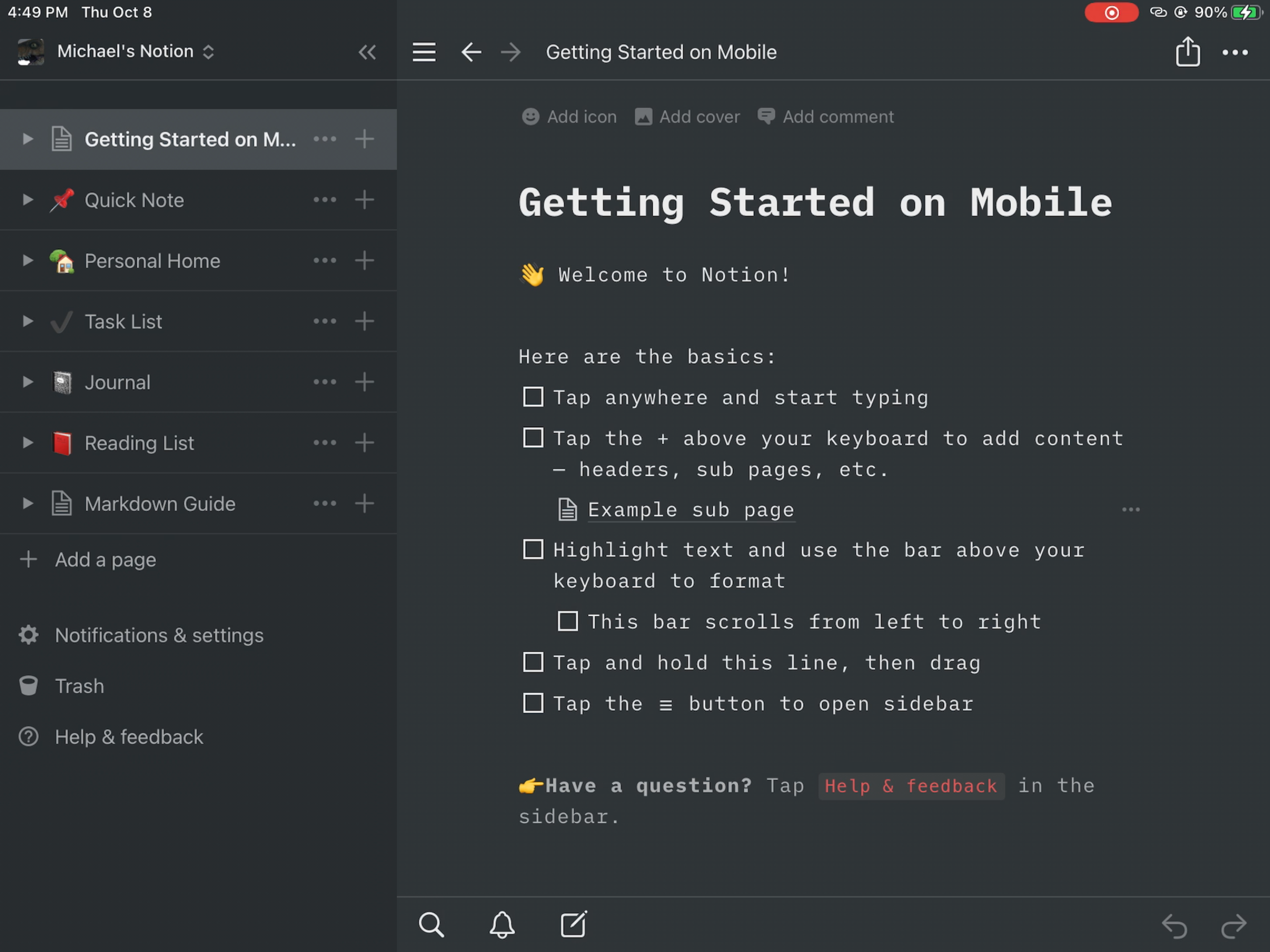
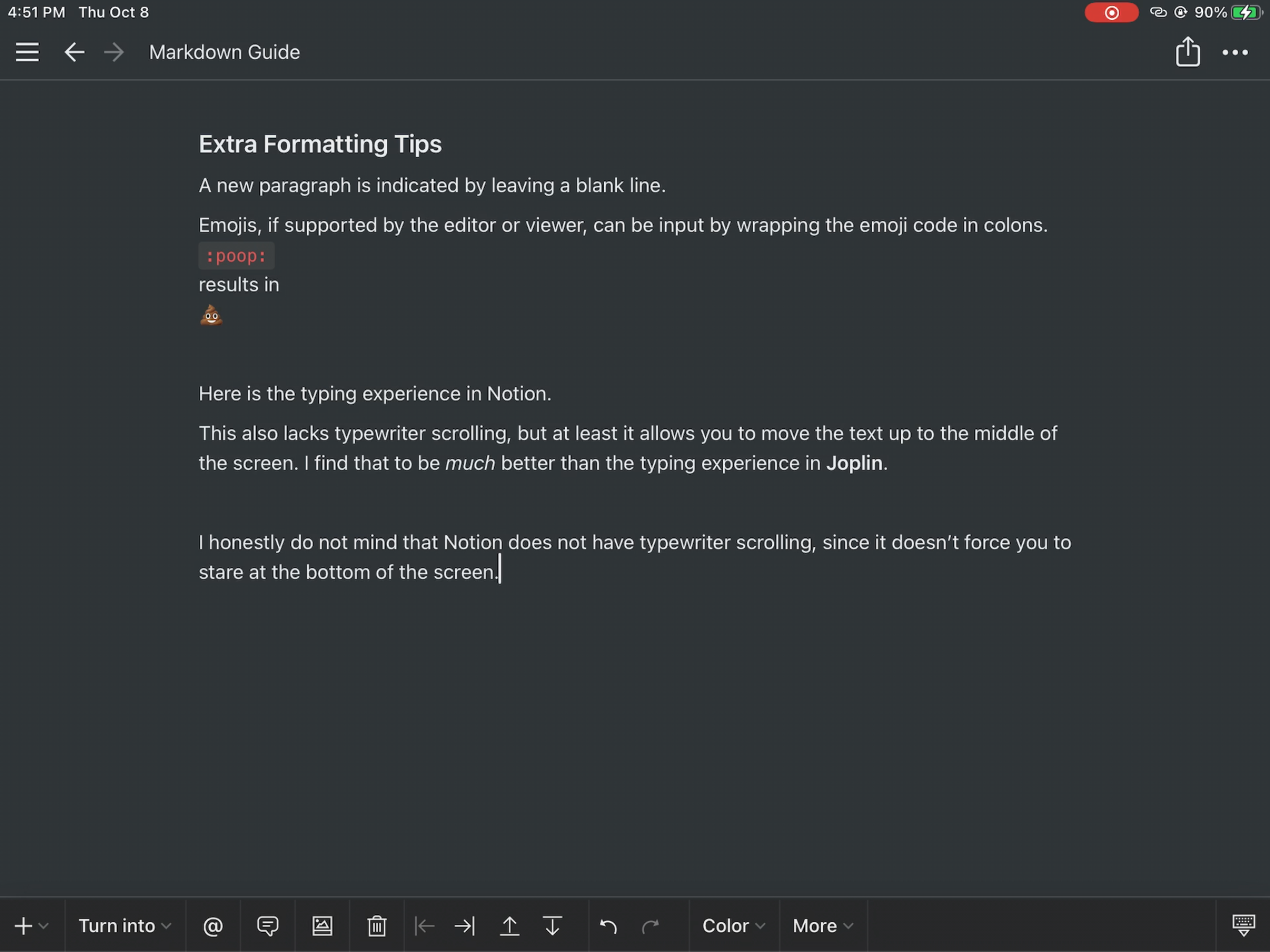 When Notion first came across my radar I thought,
When Notion first came across my radar I thought,
“This is the one."
Notion has a comfortable and well-organized interface. It isn’t the most beautiful, but it is leagues ahead of Joplin. Like Joplin, Notion boasts cross-platform sync. In fact, this application gets the edge over all the others in this arena because it is available as a web app, which can be accessed from nearly any device. However, there is at least one major pitfall for me: the way it renders markdown. I use GitHub-flavored markdown, a syntax that Joplin, Markdown Pro, Pretext, 1Writer, and Drafts render without any issues. I’m not sure what flavor Notion uses, but it changes how I expect my documents to appear. Otherwise, this is an excellent app. It does not appear to have compatibility with as many cloud services as Joplin does, but I don’t think that matters for many of us. Though not as feature-packed as Drafts, it can do a lot. The biggest feature that makes Notion stand out is collaboration; you can work on notes, task lists, and other projects with friends and coworkers.
Markdown Pro
Price: Free?
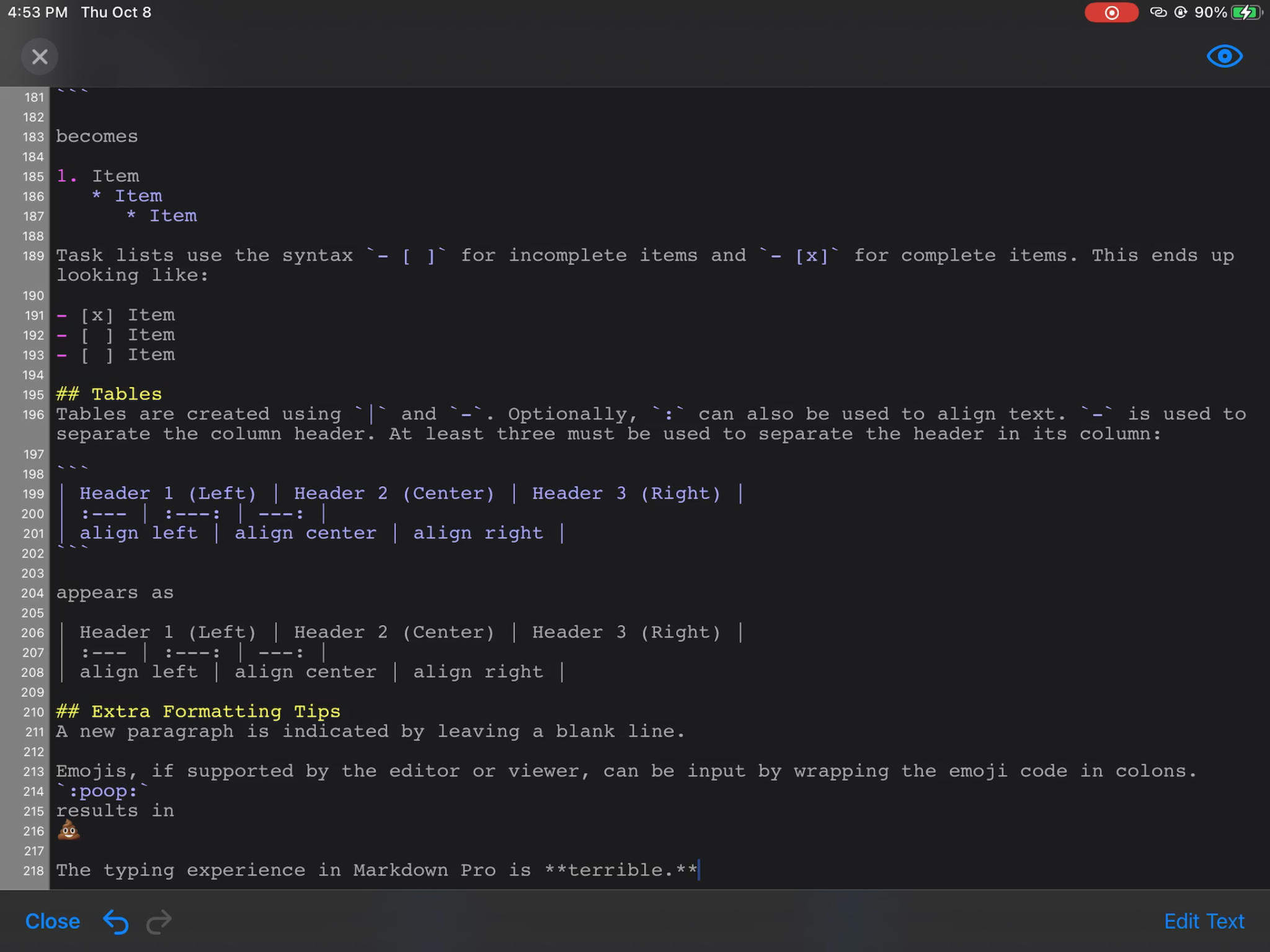
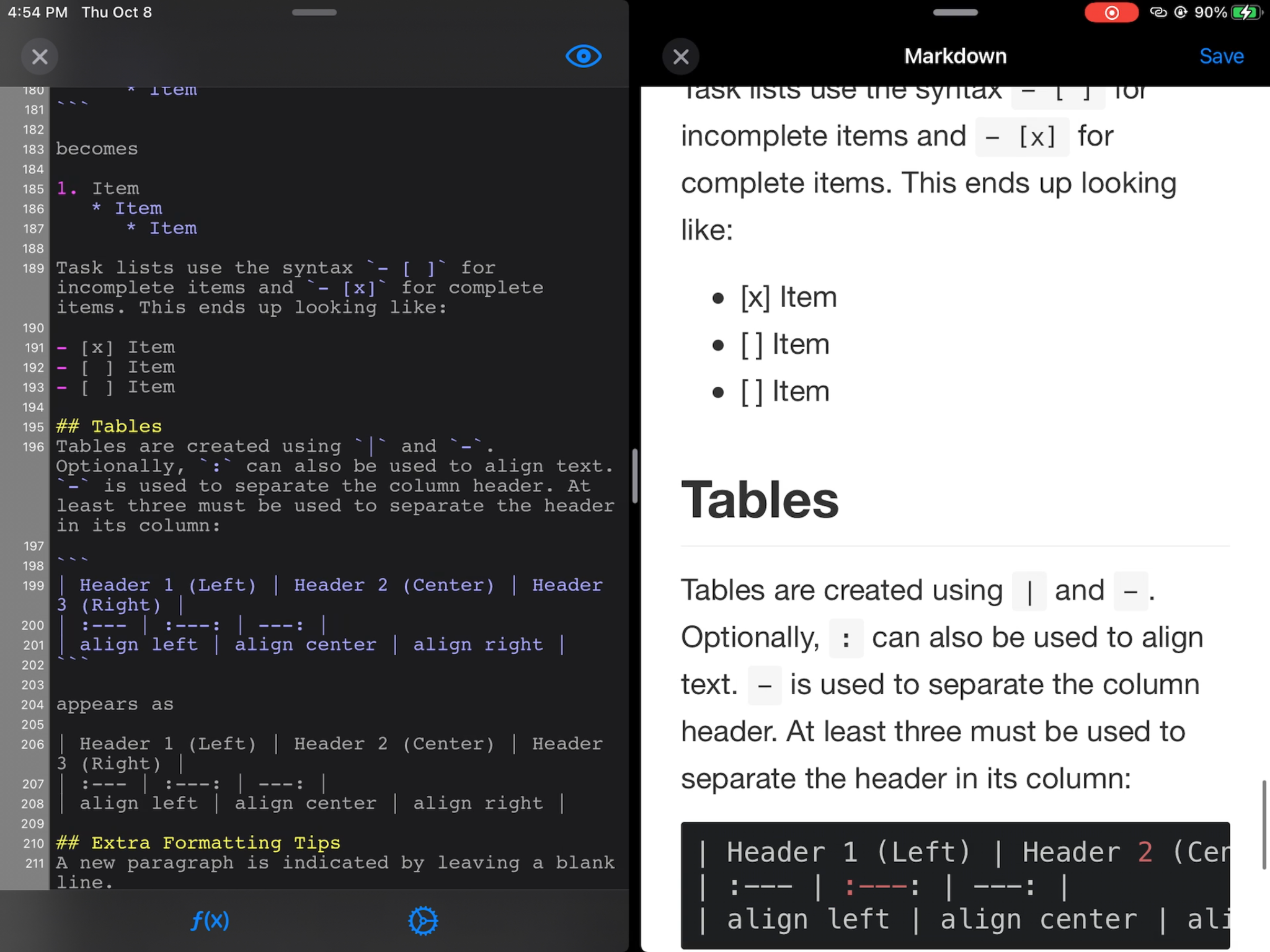 I stumbled across this app while browsing the app store, and I thought I had found a hidden gem. This app has potential, but it’s not ready for mass adoption. The UI is beyond minimal, and though it has themes it looks like a primitive VSCode. The things Markdown Pro does right are converting markdown to HTML, and allowing you to split the screen and see what the rendered HTML will look like as you type. Many of the other apps on this list do not have this feature, though I wish it was more common. However, this doesn’t make up for what Markdown Pro lacks. As for the price, when I downloaded it I received a popup that said it is free for a limited time.
I stumbled across this app while browsing the app store, and I thought I had found a hidden gem. This app has potential, but it’s not ready for mass adoption. The UI is beyond minimal, and though it has themes it looks like a primitive VSCode. The things Markdown Pro does right are converting markdown to HTML, and allowing you to split the screen and see what the rendered HTML will look like as you type. Many of the other apps on this list do not have this feature, though I wish it was more common. However, this doesn’t make up for what Markdown Pro lacks. As for the price, when I downloaded it I received a popup that said it is free for a limited time.
Pretext
Price: Free
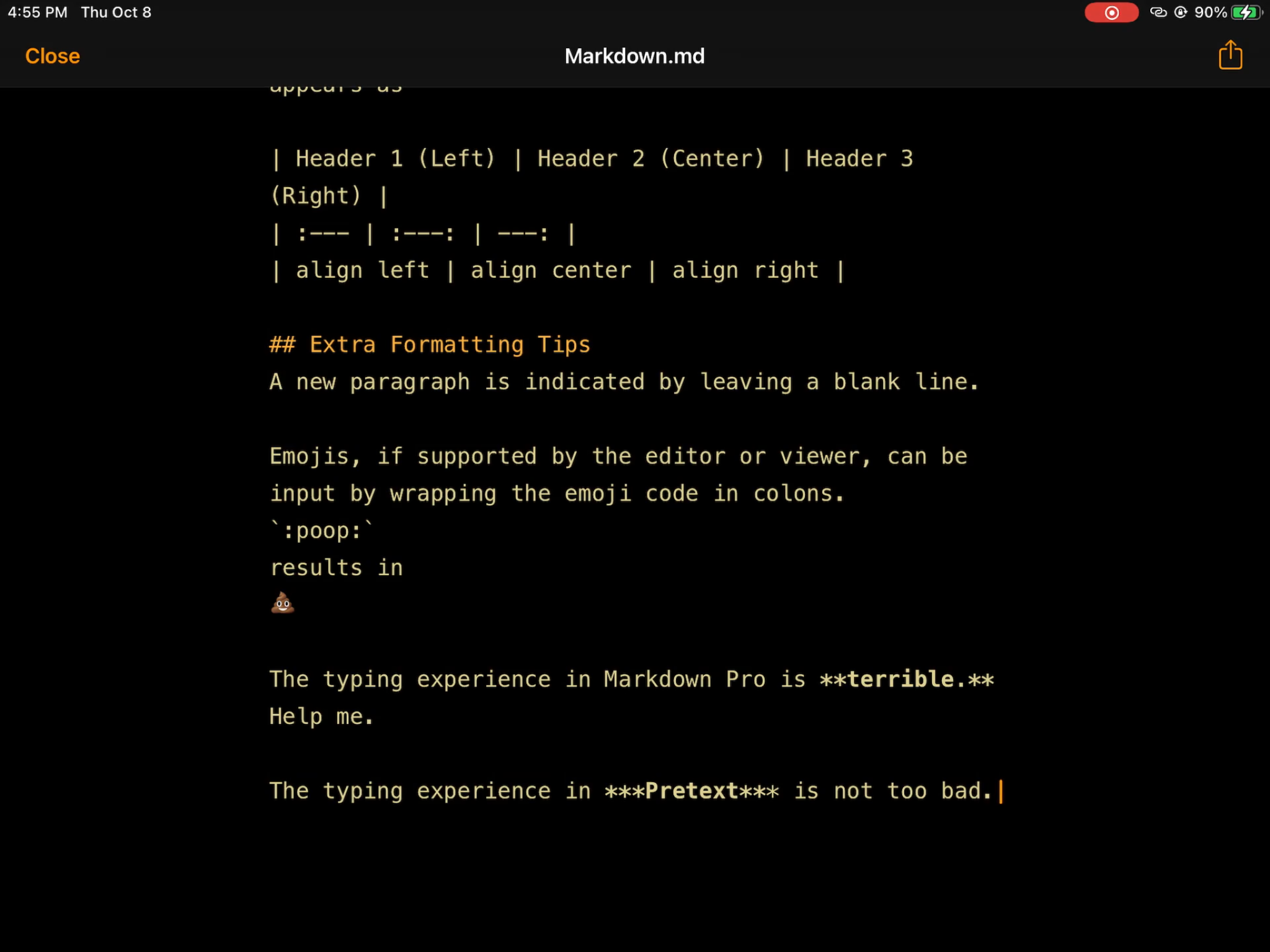 Pretext is a barebones markdown application that is organized and stylized much better than Markdown Pro. I found it much easier to type in, though it has two themes and both are… meh. Pretext doesn’t have the side-by-side view that Markdown Pro has, but it can render the HTML from your markdown file and show it to you. Personally, I would barely use Pretext over Markdown Pro.
Pretext is a barebones markdown application that is organized and stylized much better than Markdown Pro. I found it much easier to type in, though it has two themes and both are… meh. Pretext doesn’t have the side-by-side view that Markdown Pro has, but it can render the HTML from your markdown file and show it to you. Personally, I would barely use Pretext over Markdown Pro.
1Writer
Price: $5
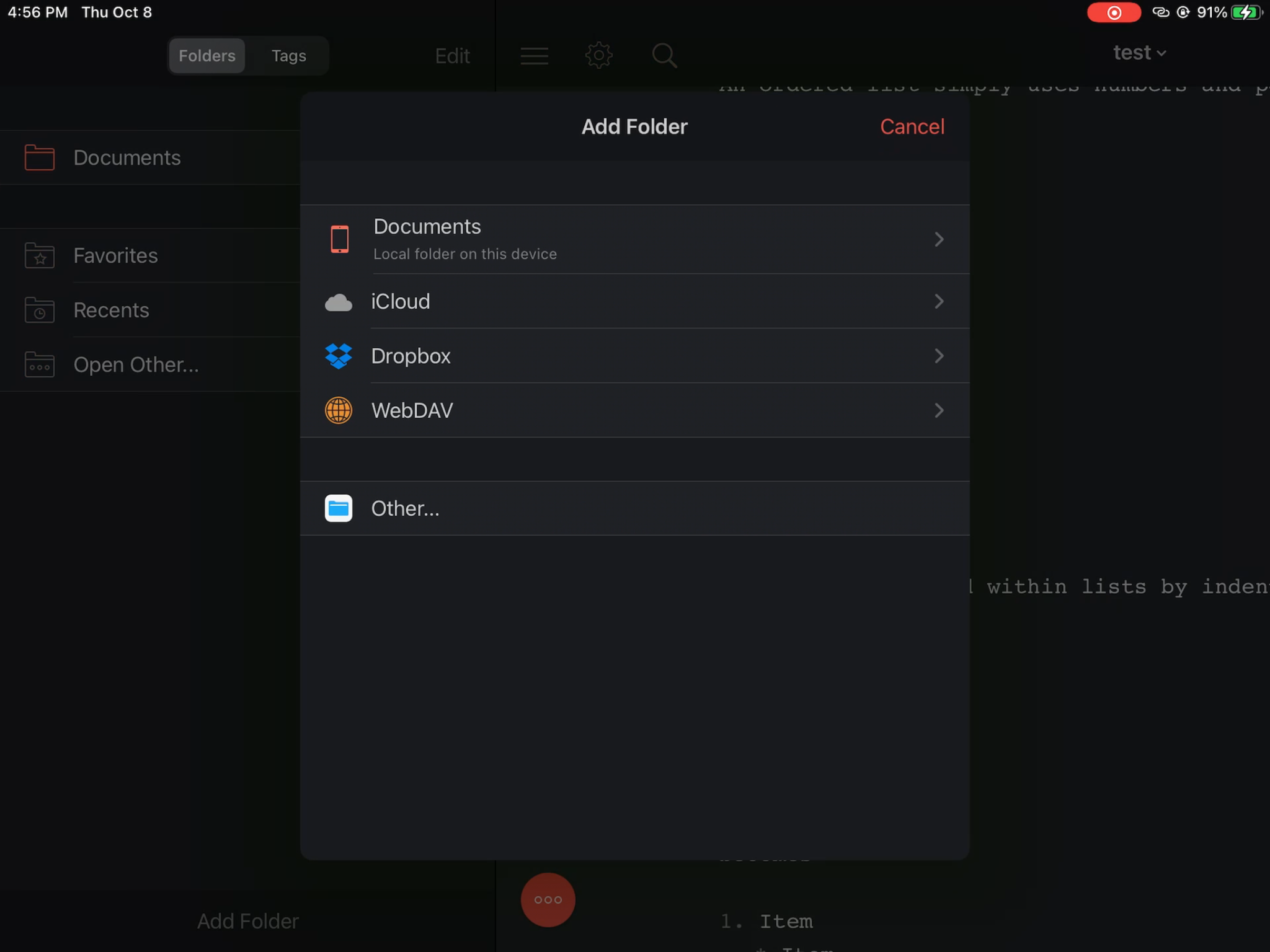
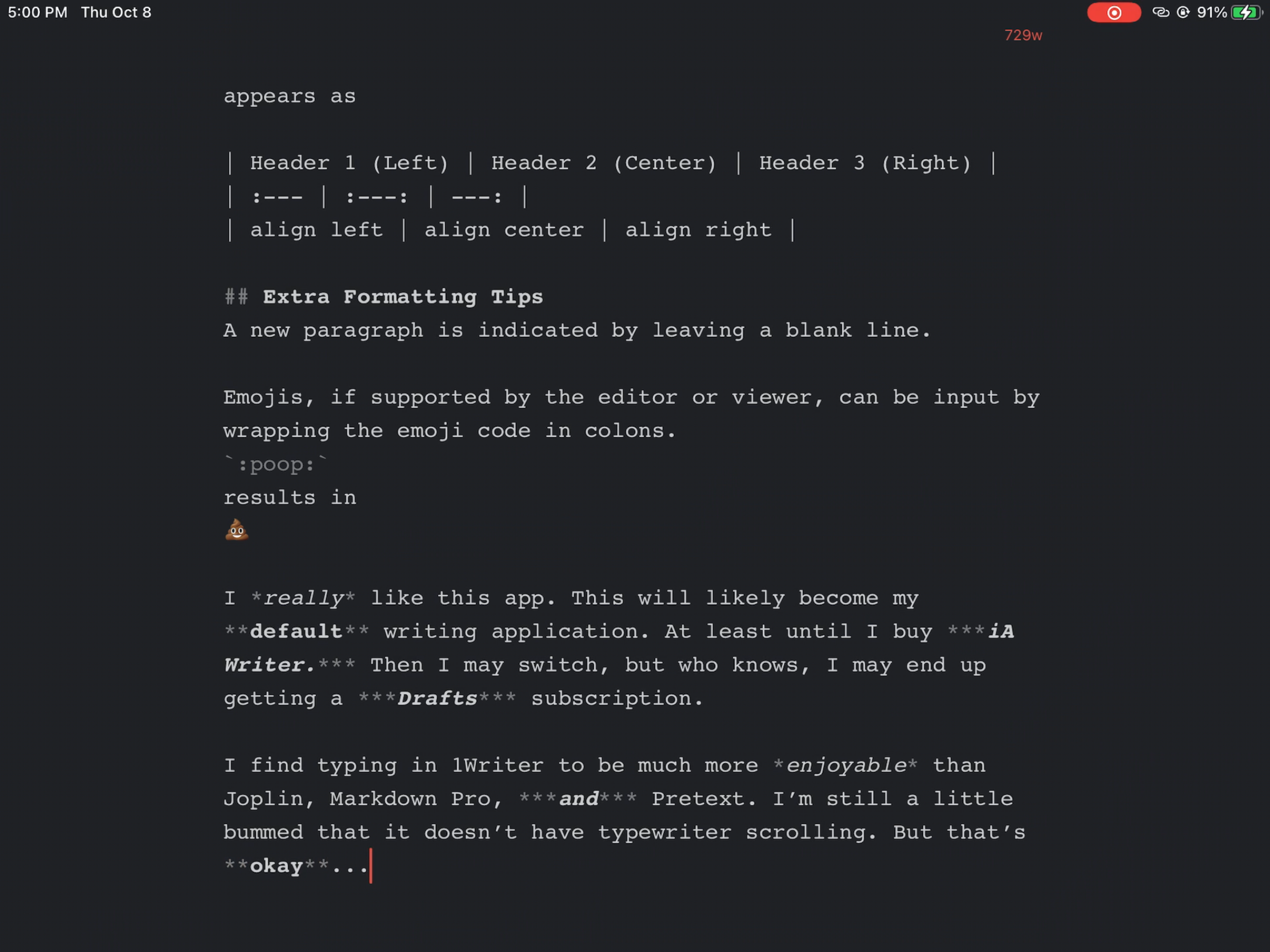
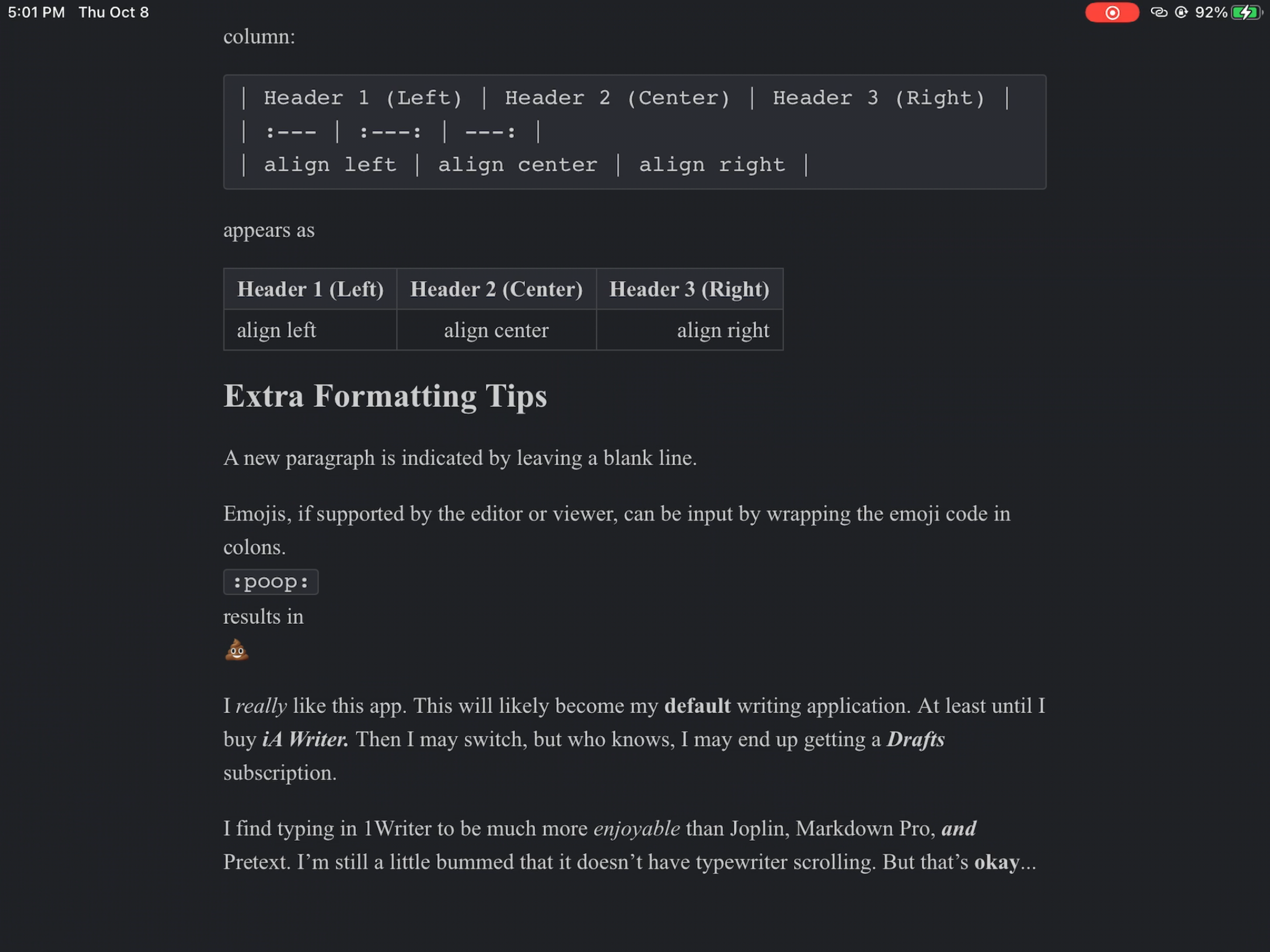 Another minimalist markdown application, but my favorite by far.
Another minimalist markdown application, but my favorite by far.
In fact, I wrote this blog post in 1Writer (and edited it in iA Writer). It has become my default writing application. I find typing in 1Writer to be much more enjoyable than Joplin, Markdown Pro, and Pretext. I’m somewhat bummed that it doesn’t have typewriter scrolling, but that’s okay. It is the perfect combination of features for me; you can nest folders within folders, sync using iCloud drive or other cloud services, add tags for sorting documents, preview your rendered markdown (and this time with inline formatting!), use dark themes, and program new actions within the app. What makes 1Writer better than Drafts for me? 1Writer doesn’t overwhelm you with features you will never use, and there is no subscription.
Drafts
Price: Free-ish
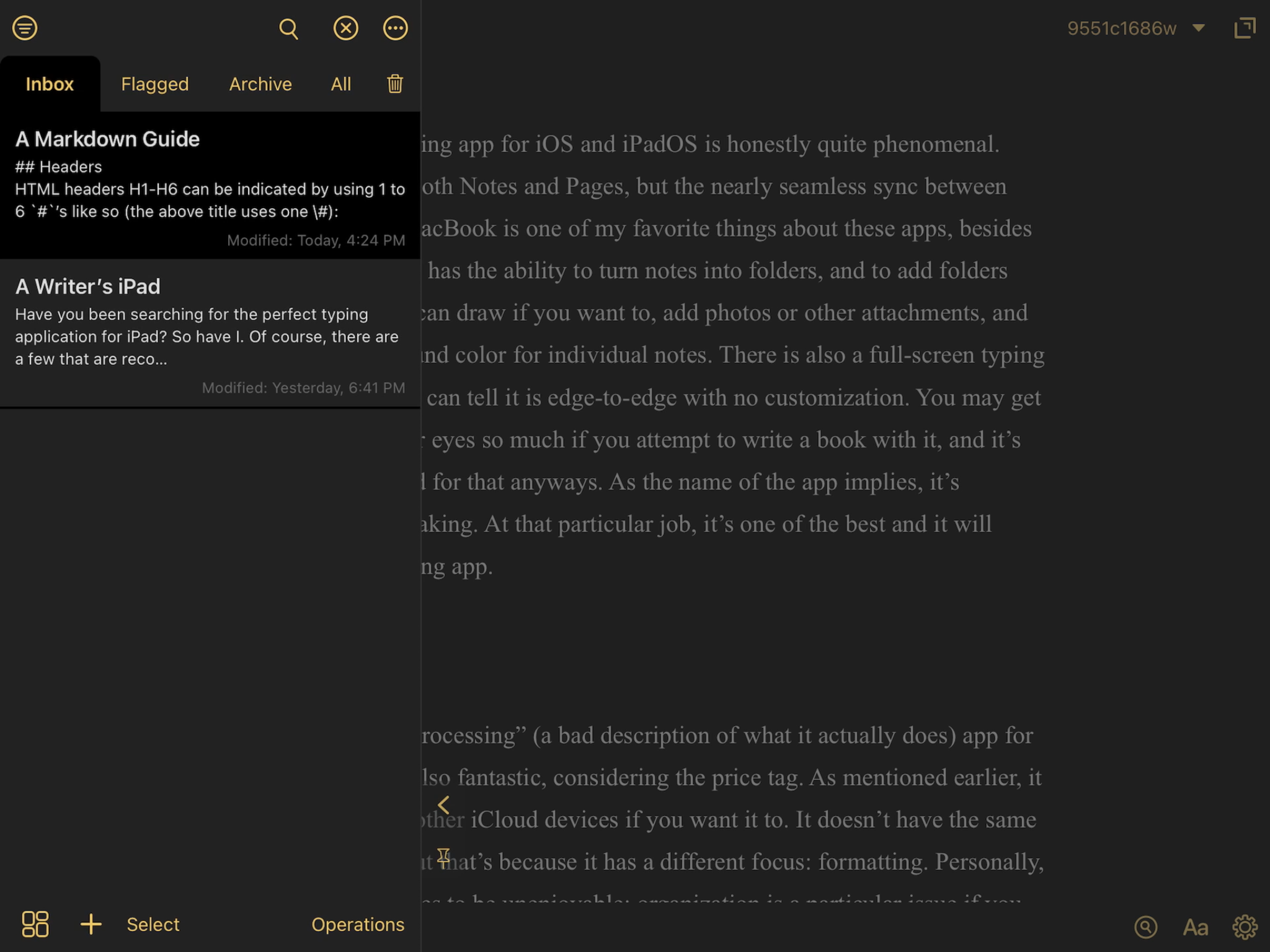
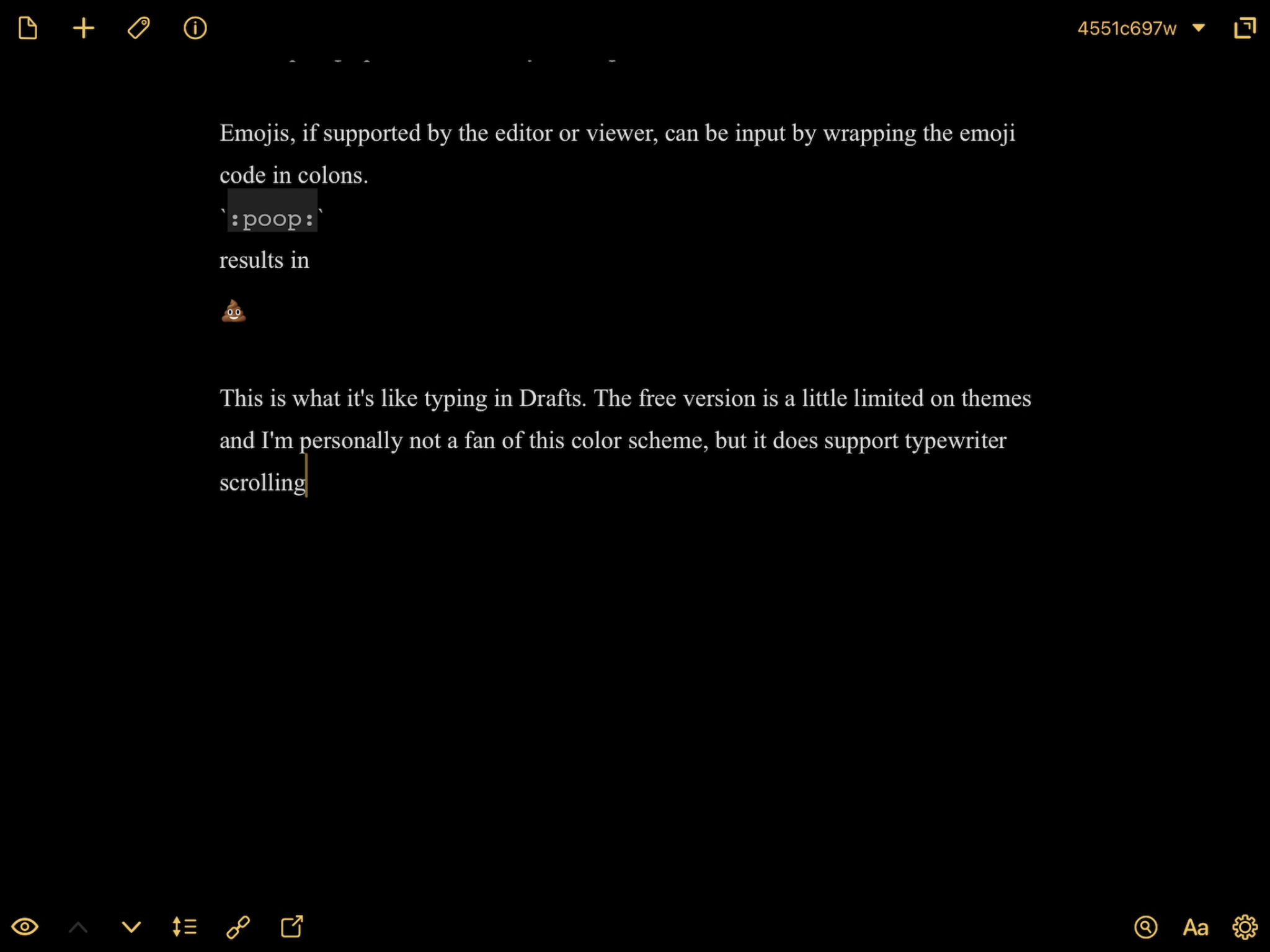
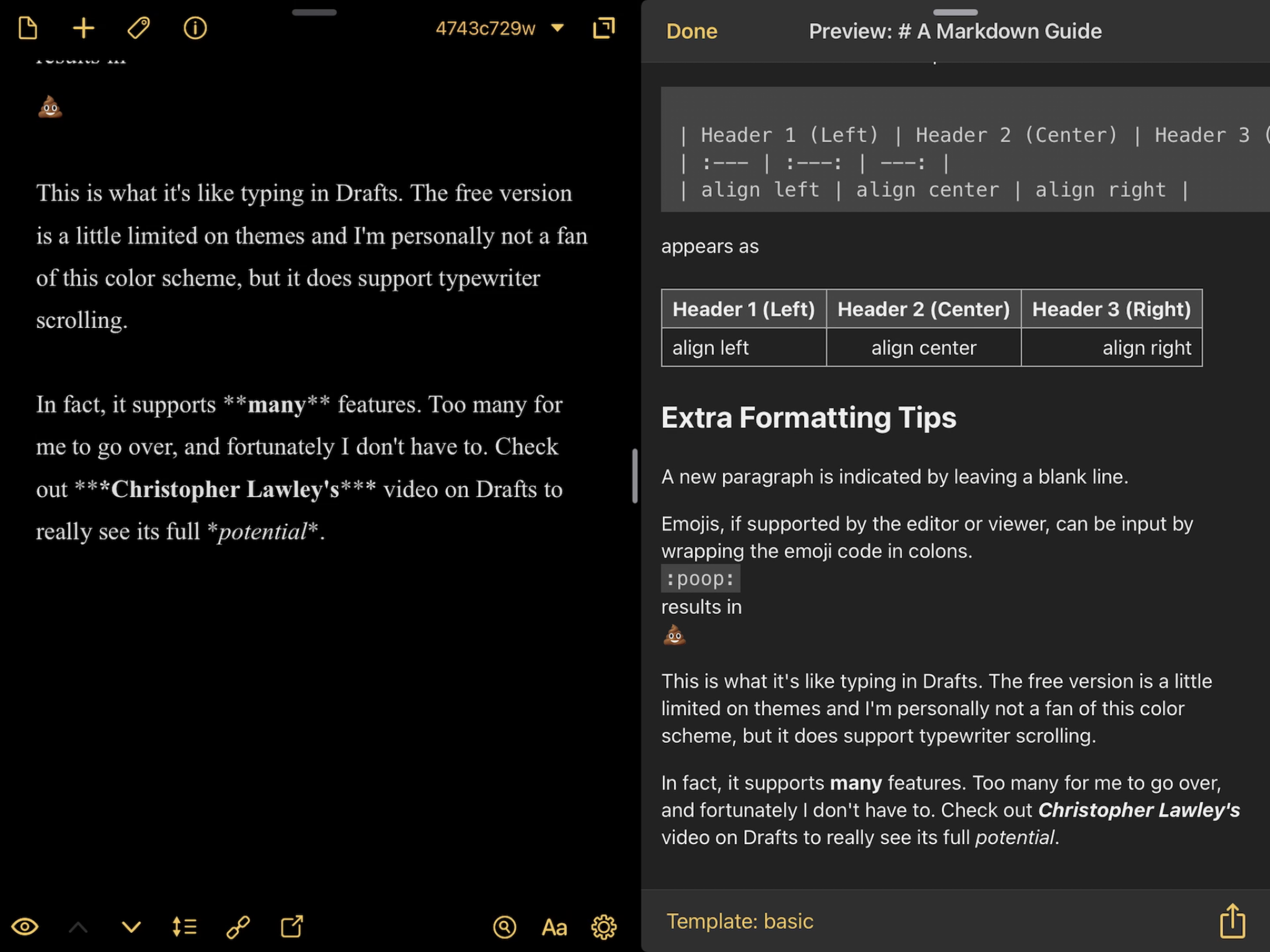
“I thought you hated subscriptions, why is Drafts here?”
Drafts does have a subscription, but it’s only necessary if you want to unlock extra features. The app can be downloaded and used for free, with a few limitations. In fact, even the free application has too many features for me to desribe here. Any feature you could imagine you wanted in a markdown editor probably already exists in Drafts, and there are even more available if you’re willing to shell out the cash for the subscription. I appreciate that it has typewriter scrolling, but beyond that I don’t need all the features it packs. I would love a one-time, in-app purchase for the themes. I don’t want to fork out $20 a year for features I won’t use to be able to customize the look of the app.
It sounds like I’m hating on it, but Drafts is not a bad application. Honestly, it is fantastic. All of its features are made even better by the fact that it is extensively scriptable through Shortcuts.
Truthfully, no blog post this short can do Drafts justice. All I can recommend is to watch a professional like Christopher Lawley use Drafts and try it out for yourself. It may be perfect for you.
iA Writer
Price: $30
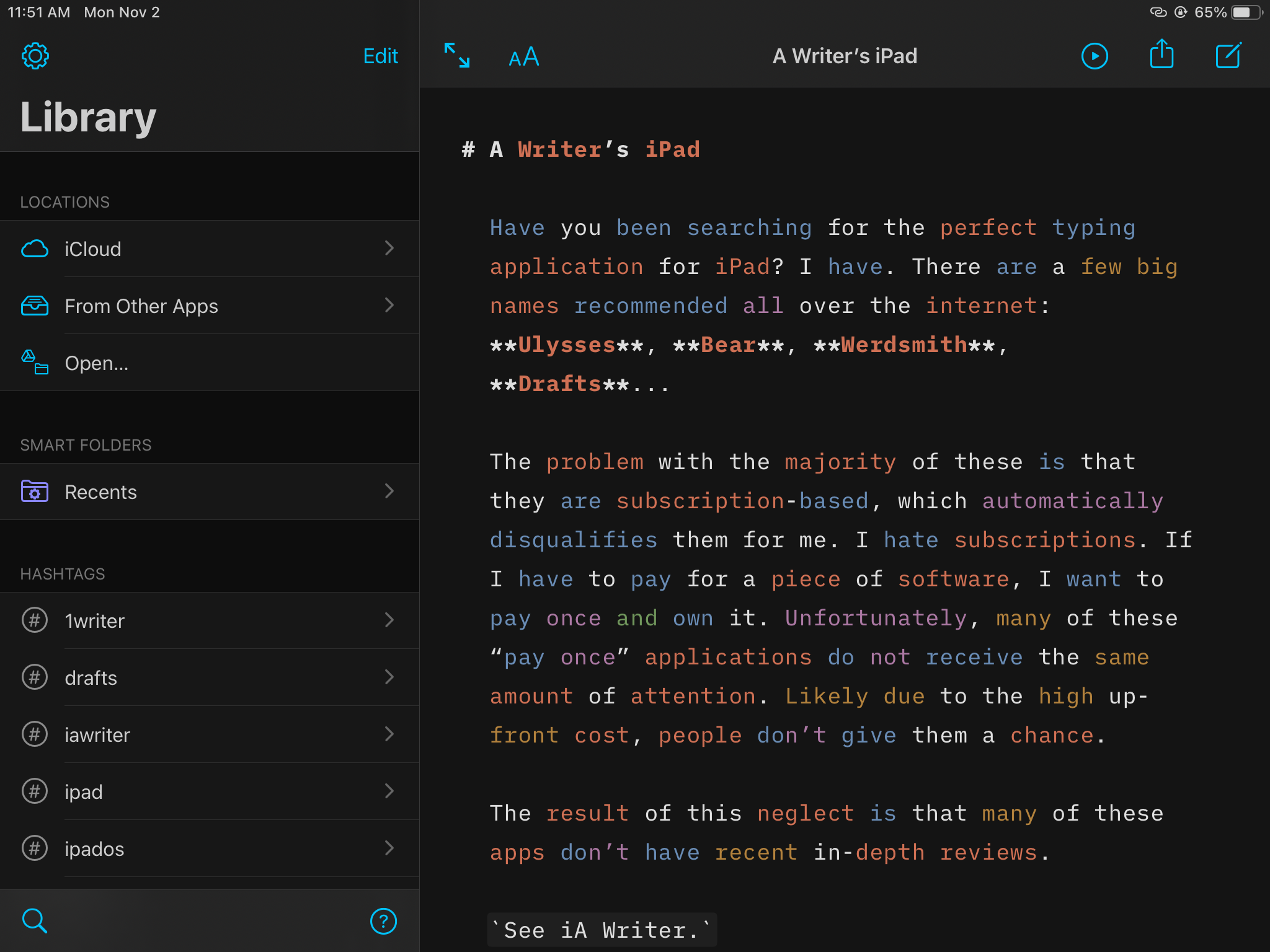
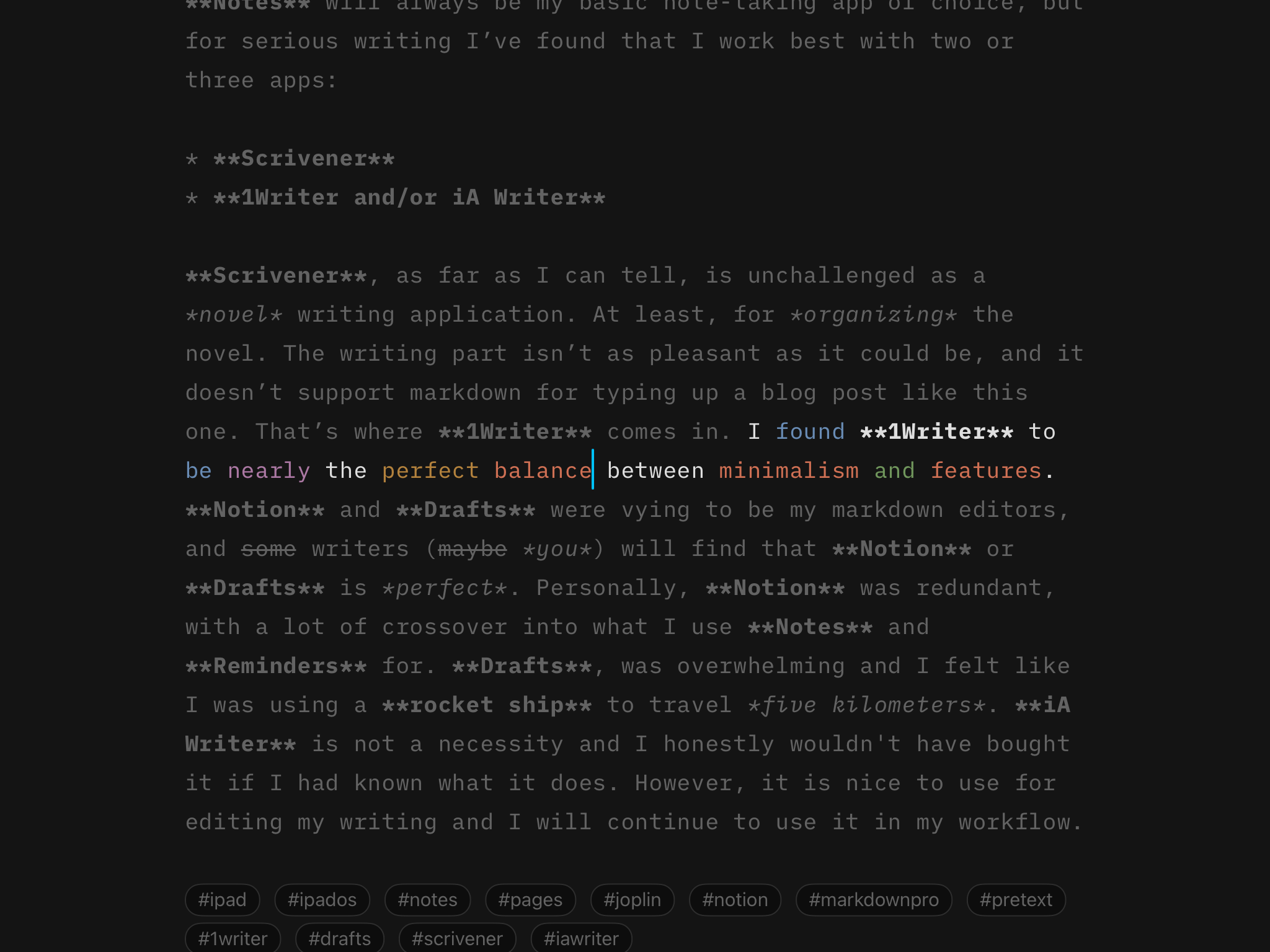
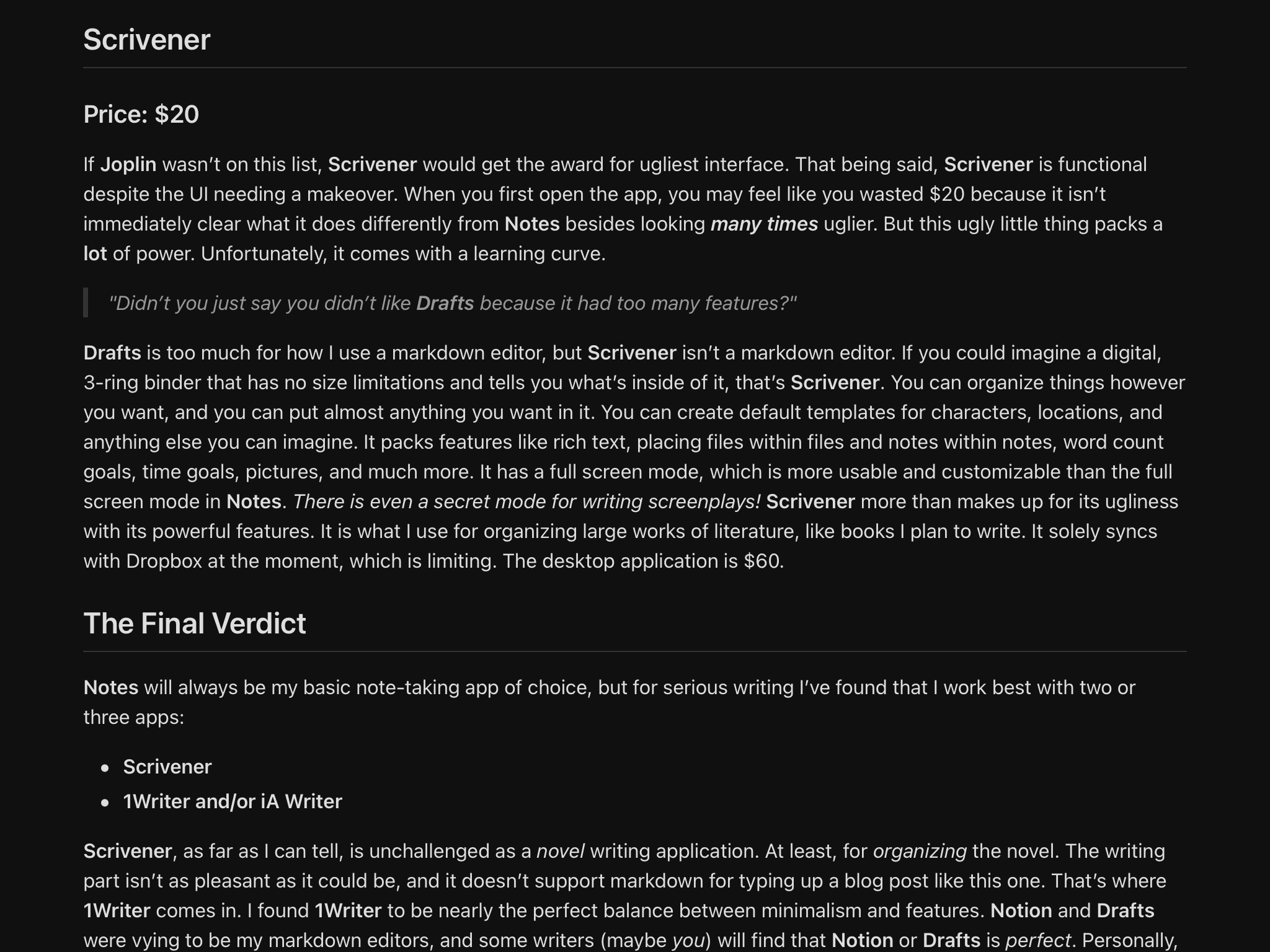 iA Writer is an interesting beast. It is expensive. It is unique. Though intended to be minimalist, the UI looks like it was made by Apple. I was expecting something similar to Drafts, but the only similarity is the fact that it uses markdown and has iCloud sync. The features packed into this app are not focused on organization or formatting (though it does allow users to import their own HTML and CSS files to stylize what they write). Instead, iA Writer is concerned with the quality of the content itself. Inside your documents, you may find yourself wondering why sentences and words change colors or appear crossed out as you type and move around. These are settings that can be turned off, but they are there to help you write. Different parts of speech are highlighted different colors, like orange for nouns and gold for adjectives. Words and phrases that are considered redundant or cliche are crossed out to indicate that you don’t need them. After writing the first draft of this blog post in 1Writer without any distractions, I transferred it to iA Writer for editing. iA Writer helps me see which sentences and words I need to change or delete. Much like Drafts and 1Writer, iA Writer supports using tags to help you find topics in your documents. There is a desktop application available for the same price.
iA Writer is an interesting beast. It is expensive. It is unique. Though intended to be minimalist, the UI looks like it was made by Apple. I was expecting something similar to Drafts, but the only similarity is the fact that it uses markdown and has iCloud sync. The features packed into this app are not focused on organization or formatting (though it does allow users to import their own HTML and CSS files to stylize what they write). Instead, iA Writer is concerned with the quality of the content itself. Inside your documents, you may find yourself wondering why sentences and words change colors or appear crossed out as you type and move around. These are settings that can be turned off, but they are there to help you write. Different parts of speech are highlighted different colors, like orange for nouns and gold for adjectives. Words and phrases that are considered redundant or cliche are crossed out to indicate that you don’t need them. After writing the first draft of this blog post in 1Writer without any distractions, I transferred it to iA Writer for editing. iA Writer helps me see which sentences and words I need to change or delete. Much like Drafts and 1Writer, iA Writer supports using tags to help you find topics in your documents. There is a desktop application available for the same price.
Scrivener
Price: $20
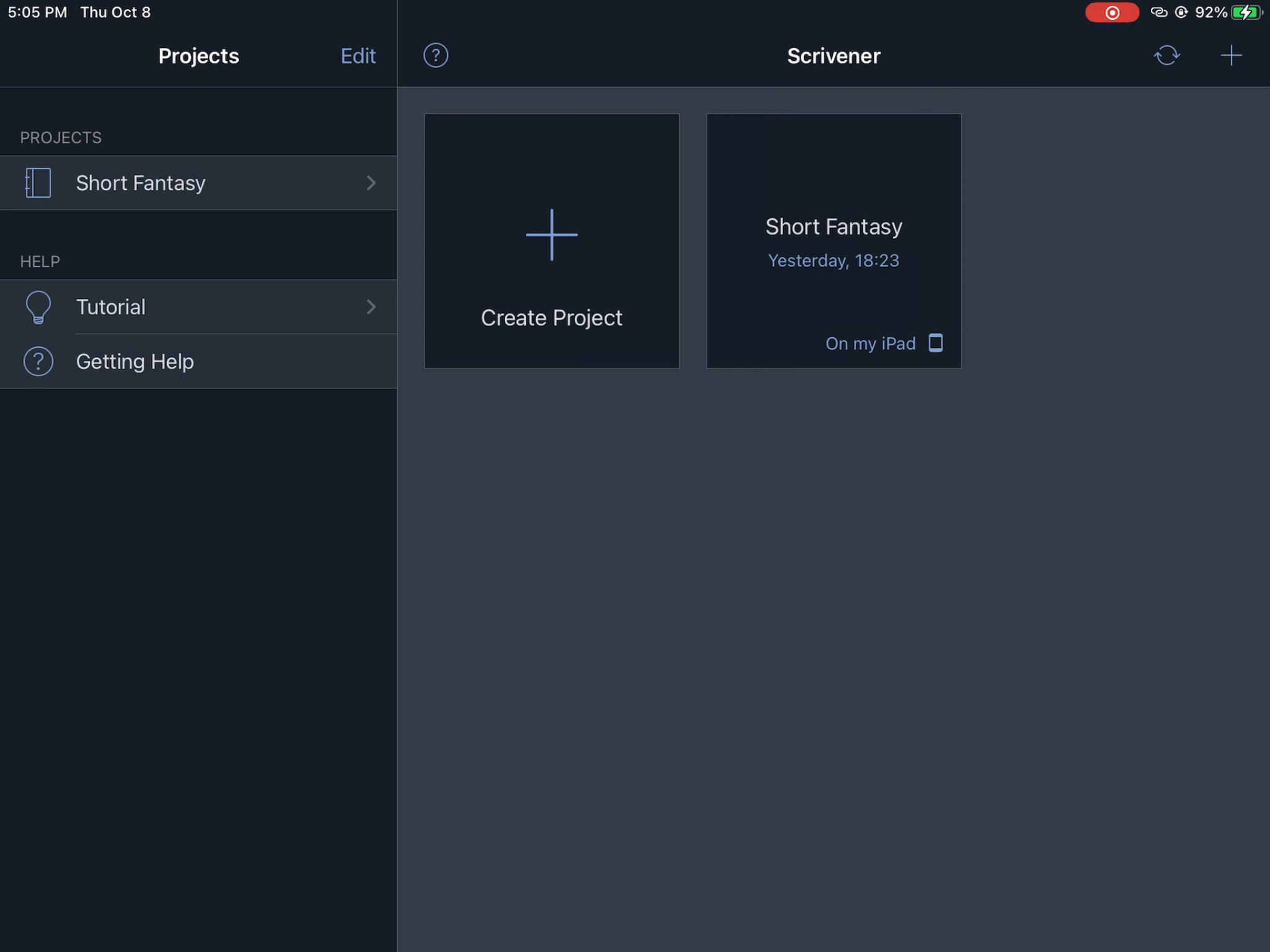

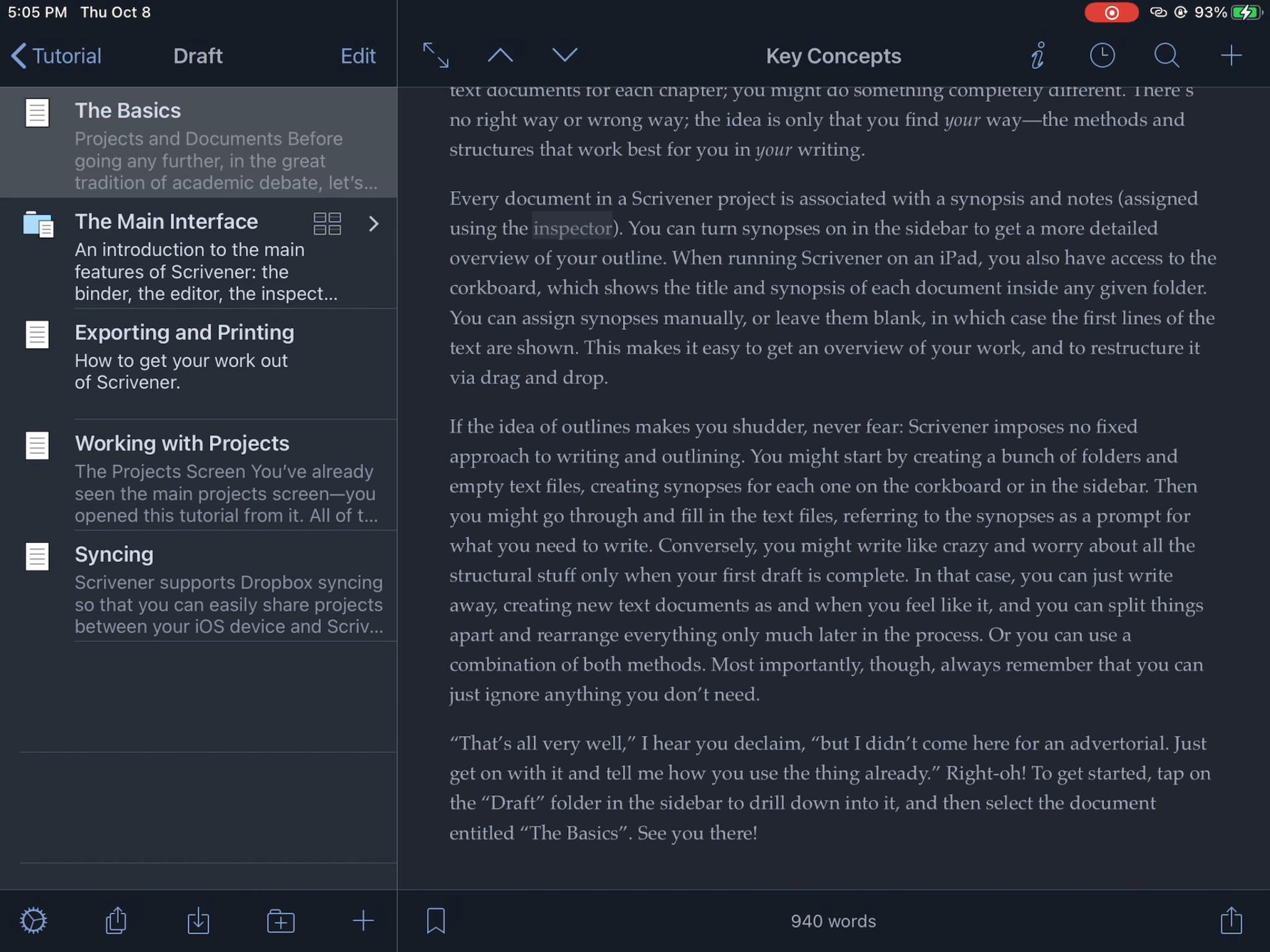 If Joplin wasn’t on this list, Scrivener would get the award for ugliest interface. That being said, Scrivener is functional despite the UI needing a makeover. When you first open the app, you may feel like you wasted $20 because it isn’t immediately clear what it does differently from Notes besides looking many times uglier. But this ugly little thing packs a lot of power. Unfortunately, it comes with a learning curve.
If Joplin wasn’t on this list, Scrivener would get the award for ugliest interface. That being said, Scrivener is functional despite the UI needing a makeover. When you first open the app, you may feel like you wasted $20 because it isn’t immediately clear what it does differently from Notes besides looking many times uglier. But this ugly little thing packs a lot of power. Unfortunately, it comes with a learning curve.
“Didn’t you just say you didn’t like Drafts because it had too many features?"
Drafts is too much for how I use a markdown editor, but Scrivener isn’t a markdown editor. If you could imagine a digital, 3-ring binder that has no size limitations and tells you what’s inside of it, that’s Scrivener. You can organize things however you want, and you can put almost anything you want in it. You can create default templates for characters, locations, and anything else you can imagine. It packs features like rich text, placing files within files and notes within notes, word count goals, time goals, pictures, and much more. It has a full screen mode, which is more usable and customizable than the full screen mode in Notes. There is even a secret mode for writing screenplays! Scrivener more than makes up for its ugliness with its powerful features. It is what I use for organizing large works of literature, like books I plan to write. It solely syncs with Dropbox at the moment, which is limiting. The desktop application is $60.
The Final Verdict
Notes will always be my basic note-taking app of choice, but for serious writing I’ve found that I work best with two or three apps:
- Scrivener
- 1Writer and/or iA Writer
Scrivener, as far as I can tell, is unchallenged as a novel writing application. At least, for organizing the novel. The writing part isn’t as pleasant as it could be, and it doesn’t support markdown for typing up a blog post like this one. That’s where 1Writer comes in. I found 1Writer to be nearly the perfect balance between minimalism and features. Notion and Drafts were vying to be my markdown editors, and some writers (maybe you) will find that Notion or Drafts is perfect. Personally, Notion was redundant, with a lot of crossover into what I use Notes and Reminders for. Drafts, was overwhelming and I felt like I was using a rocket ship to travel five kilometers. iA Writer is not a necessity and I honestly wouldn’t have bought it if I had known what it does. However, it is nice to use for editing my writing and I will continue to use it in my workflow.
#ipad #ipados #writing #markdown #notes #pages #joplin #notion #markdownpro #pretext #1writer #drafts #scrivener #blog #blogging #novel